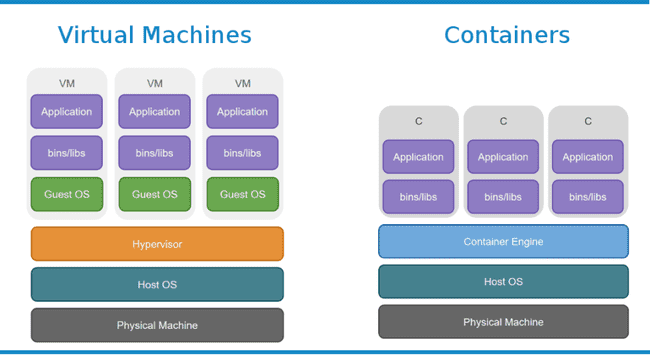A beginner's guide to setting up your own Postgres database server with Docker and Flask!
March 15, 2019
9 min read
Last updated: November 01, 2019
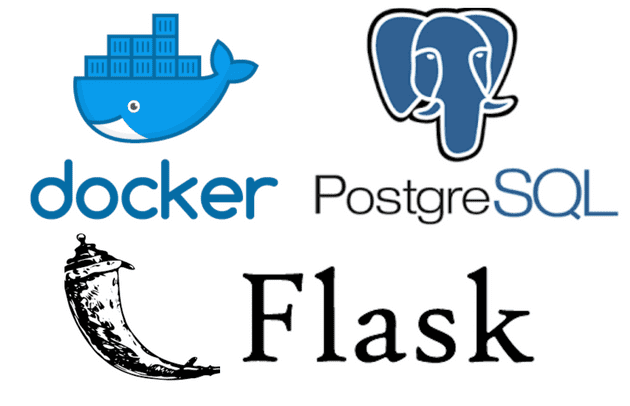
Overview of the tutorial
In this tutorial we’ll set up a database with a REST endpoint that other applications can send requests in order to perform operations on the database.
This tutorial will illustrate the core aspects of three useful technologies:
- Docker
- Flask
- PostgreSQL using Python (Psycopg2 library)
JUST GIVE ME THE CODE!
This example repository contains code for a database server storing air pollution sensor data. Check the tutorial branch to see the code we are interested in (the master branch also contains the other sections of the project).
For sake of brevity the blog post will only highlight the important parts of the code, however I encourage you to fork the repository and build upon the tutorial repo when creating your own database and endpoint.
Docker
Docker is all the rage when it comes to developing scalable applications, so a very useful technology to be familiar with.
What is Docker?
Consider trying to isolate different applications. One approach you might consider is to run each application in a separate virtual machine so each application has its own resources and is isolated from the others - we say they are sandboxed. The issue with this is that each VM requires a sizeable chunk of resources (multiple GBs of RAM, multiple CPU cores etc). An entire VM seems very wasteful, especially if the application itself doesn’t require many resources.
Rather than running separate OSs, Docker isolates each app at the application layer - each app is in its own container and they are managed by a Docker daemon running on the same host OS.
This offers nearly as good isolation and crucially is lightweight. This lends itself to the microservices approach - rather than coding up the entire application on one monolithic machine, break down the code by task/service - and give each service its own container.
In our case, we have two services - the database and the REST endpoint. The tutorial repo also contains a third container to run tests in.
Each container is self-contained - so we don’t have any hidden dependencies and can run our services on any machine with Docker.
Docker thus makes it much easier to scale applications, since you can just deploy multiple instances of a container and load-balance on a per-service basis. So for example if you were receiving a lot of queries but the database was small and didn’t change much, you might need multiple endpoint containers, but only one database container.
Sidenote: If you are interested in deploying and orchestrating Docker containers then check out Kubernetes.
Setting up Docker
Firstly, you’ll want to install Docker for MacOS, Windows or Linux.
Start up the Docker daemon and in your terminal run docker run hello-world to check Docker has correctly been installed.
Creating Docker Containers
There are two stages in creating containers - the first is to create an image (a specification) and then to build and run this image to get a container (a running instance of the image).
Docker Images
DockerHub is a registry for prebuilt images that we can run as containers. To get an image from DockerHub, we can just run docker pull <image_name>:<image_tag>. Omitting the :<image_tag> will just pull the latest version instead.
In our case, we want the Postgres image. The DockerHub Postgres page contains a list of image tags, referring to less specific image versions as you go left-to-right and older images as you go top-to-bottom. For example, you might choose tag 11.2, in which case you’d run docker pull postgres:11.2.
The page also contains other useful information like the environment variables e.g. POSTGRES_DB, POSTGRES_USER, POSTGRES_PASSWORD we can use with the image.
If however there isn’t a pre-built image you are looking for, you can take a base image from the DockerHub and write your own specification in a Dockerfile (important - note case and lack of file extension). When building the image, Docker will execute each one of the commands in the Dockerfile in turn.
A typical Dockerfile contains a subset of the following commands.
FROM <base image> # here's a commentWORKDIR <container_dir>RUN <bash command>COPY <host_path> <container_path>CMD ["<executable>", "<param1>", "<param2>" ...]
WORKDIR sets all subsequent container paths relative to that directory.
COPY copies files (note only from current directory or subdirectories) from host to container.
RUN runs a bash command in the container (executed during the build process).
CMD specifies the default executable to run when running the container (the executable isn’t run in the build process) - note you can only have one CMD command in your DockerFile.
In our case, our endpoint is using Flask, so is built upon a Python 3.6 image. The DockerHub page specifies that WORKDIR should be /usr/src/app/ since that is where python will execute files.
#copy across and install python packagesCOPY requirements.txt ./RUN pip install --no-cache-dir -r requirements.txt#copy across rest of filesCOPY . .# run bootstrap program upon runningCMD ["python", "./bootstrap.py"]
For a reference to full set of Dockerfile commands see here.
To build our image, we can run docker build from the directory of the Dockerfile. One useful option is -t <image tag> which lets us refer to the image with a custom tag e.g. hello-world.
Note that in this tutorial, whenever I refer to <image> subsequently, you can either use the image tag or the image ID e.g. 306e0c13101f.
Running Images (Containers)
docker run <image> creates a new container from the built image and runs it. It takes in a variety of options:
-d- detached mode - container runs in background so can execute other terminal commands whilst it runs.-p <host port>:<container port>- map a host port to the container port, e.g. if we wanted to access a port inside the container.-v <host volume>:<container volume>- mount a host volume in container. SinceCOPYonly copies the file at the time the image was built, mounting a volume prevents you from having to rebuild and restart the container every time you change the code.-t <container-tag>- just like images, you can tag containers, and again, subsequent references to<container>can refer to tag or ID of container.-e <ENV_VAR1>=<value1> <ENV_VAR2>=<value2> ...- specify environment variables for processes inside the container.--rm- delete the container as soon as it has finished running.--net <network>- run container on specified network (see next section on docker networks).--help- see the other options.
Once you have created the container, you can also run other docker commands to manipulate the container:
docker exec -it <container> <command>- execute a command within a container.docker start/stop <container>- start/stop an existing docker containerdocker kill <container>- forcibly exit a container.docker ps-get a list of all running containers .-aoption gets a list of all containers.docker logs <container>- see the logs of a container - useful for debugging.docker rm <container>- delete a containerdocker rm $(docker ps -a -q -f status=exited)- a useful command that deletes all stopped containers
Additionally, docker system prune is a good way of deleting any dangling images, containers, networks etc. and the -a option deletes the cache as well.
Docker Networks
By default there are three docker networks - bridge, host and none, which you can see by running docker network ls to get a list of the networks. By default, all docker containers run on the bridge network.
You can create your own network by running docker network create <network>. To inspect a given network, we can run docker network inspect <network>.
As well as isolating subsets of containers in their own network, user-defined networks also have the nice property of automatic service discovery - a container can query another container within the same network using the <container_name> as the address (Docker will perform the DNS translation for the container’s IP address).
You can also query the localhost of the host machine from within a container by using host.docker.internal as the host address - Docker will do the DNS translation on Windows and MacOS. For Linux, you can only get this by manually adding a host.docker.internal DNS record in the /etc/hosts file (important gotcha).
### Docker Compose
As you can imagine, running docker run for each of your containers and passing in the command line arguments can become tedious.
This is where Docker Compose comes in - rather than considering individual services (containers) we’re now thinking at the level of the docker container networks.
We specify the command line options configuration for all of the docker containers in a given network in a YAML file, by default a docker-compose.yml file in the current directory.
You can name your YAML file anything and pass it in using the -f option - so we have docker-compose -f <file> <command> e.g. there is a docker-tests.yml file to run tests in the tutorial repo.
NB: It is important to specify the version of Docker Compose being used since Docker often changes features between versions that are not necessarily backwards-compatible - thus this could break your project.
version: "3" #docker-compose versionservices: #the containers in the networkendpoint: #container namebuild: ./src #specify directory of Dockerfileenv_file: ./database.env #environment variable filevolumes: #mount volumes (host:container)- ./src:/usr/src/appports: #map ports (host:container)- 5000:80depends_on: # other containers it needs in order to run- databasedatabase:image: postgres #if using an existing imagerestart: always #what to do if container crashesenv_file: ./database.envenvironment:- POSTGRES_USER=____ # specify individual env variables.
We can build all the containers using docker-compose build in the directory of the docker-compose.yml file.
We can then run docker-compose up in the directory to run all the containers at once (we also have the -d detached mode option). To only run a particular container, we run docker-compose run <container> and this will exit once the given container finishes executing. (NB: this will also run any containers it is dependent on).
We can docker-compose down to stop the network and containers. The -v option also destroys any mounted data volumes.
Helpful Tip: - if you want to see a list of commands just run docker or docker network docker container etc.
This repo is a one-stop shop for more Docker tutorials!
Flask
Flask is a micro web-framework that makes it super easy to create our REST API. Flask’s usage extends to serving up webpages based on templates, however this is not in the scope of this tutorial.
Flask is actually very quick and easy to get set up - one of its major selling points is that there is little to no boilerplate code.
At its simplest, Flask routes each endpoint e.g. /analytics (note relative to host url /) and its corresponding REST methods with a function that gets executed when a request is made to the endpoint. We tag the said function with @app.route('<endpoint>', methods=<list of REST methods>).
We can then run the Flask endpoint by running the app on the given host and port.
Note app.run() runs the code on a copy of the code at that instance you run it (i.e. subsequent changes to the code won’t affect the endpoint).
We can pass the debug=True argument to app.run() so that it reloads the Flask endpoint on code change and provide helpful logs in the debugger (e.g. if there was a TypeError).
from flask import Flaskapp = Flask(__name__)@app.route('/data', methods=['GET', 'POST'])def getData(): # execute function when this endpoint queried.return "Some Data"app.run(host=<host>, port=<port>).
Dynamic URLs
By default these functions have no arguments, however we can specify dynamic URL endpoints by including the argument <arg> (note here the <> is included) in the endpoint URL e.g. /something/<arg1>/<arg2> and then passing the corresponding arguments to the function - i.e. def some_function(arg1, arg2):.
Request/Response Objects
Flask has implicit request and response objects that we can manipulate for REST requests/responses.
To parse a REST request, we can call request.<method/field> - a list of example <method/field>s is:
args- dictionary of args.method- type of request ‘GET’, ‘POST’ etc.files- dictionary mapping file-names to Python file objectsform- get form data in requestget_json()parses the data as JSON and returns a dictionary.
and so on.
The return value of the function is automatically wrapped in a response object with status code 200 OK and text/html mimetype.
We can get more control over the headers and status code by instead returning a tuple - (response, headers) or (response, status, headers).
Error Handling
We can run abort(<status code>) in our functions to “throw” errors, and handle these with a handler function tagged with the corresponding @app.errorhandler(<status code>).
Flask example
To give a concrete example tying all these Flask concepts (the actual code for the database server is in the repo).
from flask import Flask, requestapp = Flask(__name__)@app.route('/data', methods=['GET', 'POST'])def getData(): # execute function when this endpoint queried.# can extract fields from request objectif request.method == 'POST':data = request.get_json()if data.isSimple: # query dict fieldsreturn "Something"else:return "Server error", 500, {'ContentType': 'text/plain'}s@app.errorhandler(500)def server_error(error):return "There is an internal server error"@app.route('/users/<username>', methods=['GET'])def show_user_profile(username):return f'User: {username}'if __name__ = '__main__':app.run(debug=True, host='0.0.0.0', port=80)
For our database server example, Flask will just route the endpoint to the function, extract any fields from the request and wrap the function return value. The details are in the src/endpoint.py file.
The actual meat of the function call requires interacting with our database, which leads us onto our final section:
PostgreSQL
For sake of brevity, this tutorial assumes you have a grasp of SQL syntax, and will instead focus on how we execute PostgreSQL commands in Python. If you want a more in-depth tutorial, this site is a comprehensive PostgreSQL resource.
A quick refresher on the key database concepts:
PostgreSQL is a database management system dealing with relational databases. Relational databases store their data in stored as records in tables. Each record = a row in the table e.g for the table with columns name, university, year, an example record would be (Mukul, Cambridge, 2). Each table has a defined schema - the format we want data to take, this consists of the column names and types, and other properties like primary keys and foreign key constraints.
Establishing a connection
To establish a connection with and perform operations on our PostgreSQL database in Python, we will be using the psycopg2 library in conjunction with the more general sqlalchemy library. These database adaptor libraries allow us to map Python values to SQL equivalents (e.g in Python None, True, False correspond to the 3 SQL literals NULL, true, false).
To execute our SQL query, we first set up a connection, passing in the relevant arguments:
A connection object encapsulates a database session - we can isolate these by using transactions for our ACID guarantees - e.g. using conn.commit() or conn.rollback() to commit/rollback a transaction.
engine_params = f"postgresql+psycopg2://{db_user}:{db_password}@{host}:{port}/{db_name}"engine = create_engine(engine_params)conn = engine.raw_connection()cur = conn.cursor()
Executing SQL queries.
Each connection object has cursor objects, which are used for executing PostgreSQL commands e.g. cur.execute("<SQL QUERY>") - i.e we write our SQL query as a string.
If the query returns any records, we can get them by calling cur.fetchall() - returning a list of records (which are themselves represented as a list).
If we want to insert values into our query, we can use %s in our string, and pass a tuple as second argument to cur.execute() - if we only have one value we pass (val1, ) as second argument.
cur.execute("INSERT INTO table1 (col1, col2, col3) VALUES (%s, %s, %s)",(val1, val2, val3))
Dynamic Queries
For dynamic SQL queries, it is important to avoid string concatenation as it leaves you prone to SQL injection. Instead psycopg2 requires that we use the psycopg2.sql module.
The SQL module allows you to generate SQL statements dynamically by composing together Composable objects rather than raw strings so you don’t need to worry about escaping characters.
Some example Composable objects:
sql.SQL(<string>).format(<obj1>, <obj2>,...)- just like a regular string.format(), the.format()method substitutes in a Composable object for each{}in the<string>.sql.SQL.(',').join(<list of composable objects>)- again similar to.join()method of a string.sql.SQL.identifier(<identifier>)- this is used when referring to PostgreSQL objects, e.g. tables by name.
For example, if we wanted to iterate through the dictionary of table names and schemas to create tables in our bootstrap script, we would dynamically generate an SQL query.
from psycopg2 import sql# a dictionary of tables and schemas.schemas = {"table1":"(col1 type1 PRIMARY KEY, col2 type2)","table2":"(col1 type1, col2 type2 PRIMARY KEY, col3 type3)",,} #dictionary for us to store our schemasfor table, schema in schemas.items():cur.execute(sql.SQL("CREATE TABLE IF NOT EXISTS {} {}").format(sql.Identifier(table), sql.SQL(schema)))
For the example database server, we encapsulate all the psycopg2 operations in a DBConnection class, and the table schemas in a Database class - both of which are stored in the src/db_connection.py file.
Summary
To summarise, in this tutorial, we took a top-down approach to the technologies involved in designing the database server.
First we looked at the level of the individual micro-services (endpoint and database) and how we could run each service in its own Docker container on the same network (specified by the Docker Compose file).
Having done this, we looked at the endpoint and how we would implement the REST API using Flask, and then finally fleshing out the database operations using PostgreSQL and Psycopg2.
As mentioned earlier, I encourage you to fork the example repository and build upon the tutorial branch.